Top 10 Must-Have Visual Studio Extensions for Developers in 2025
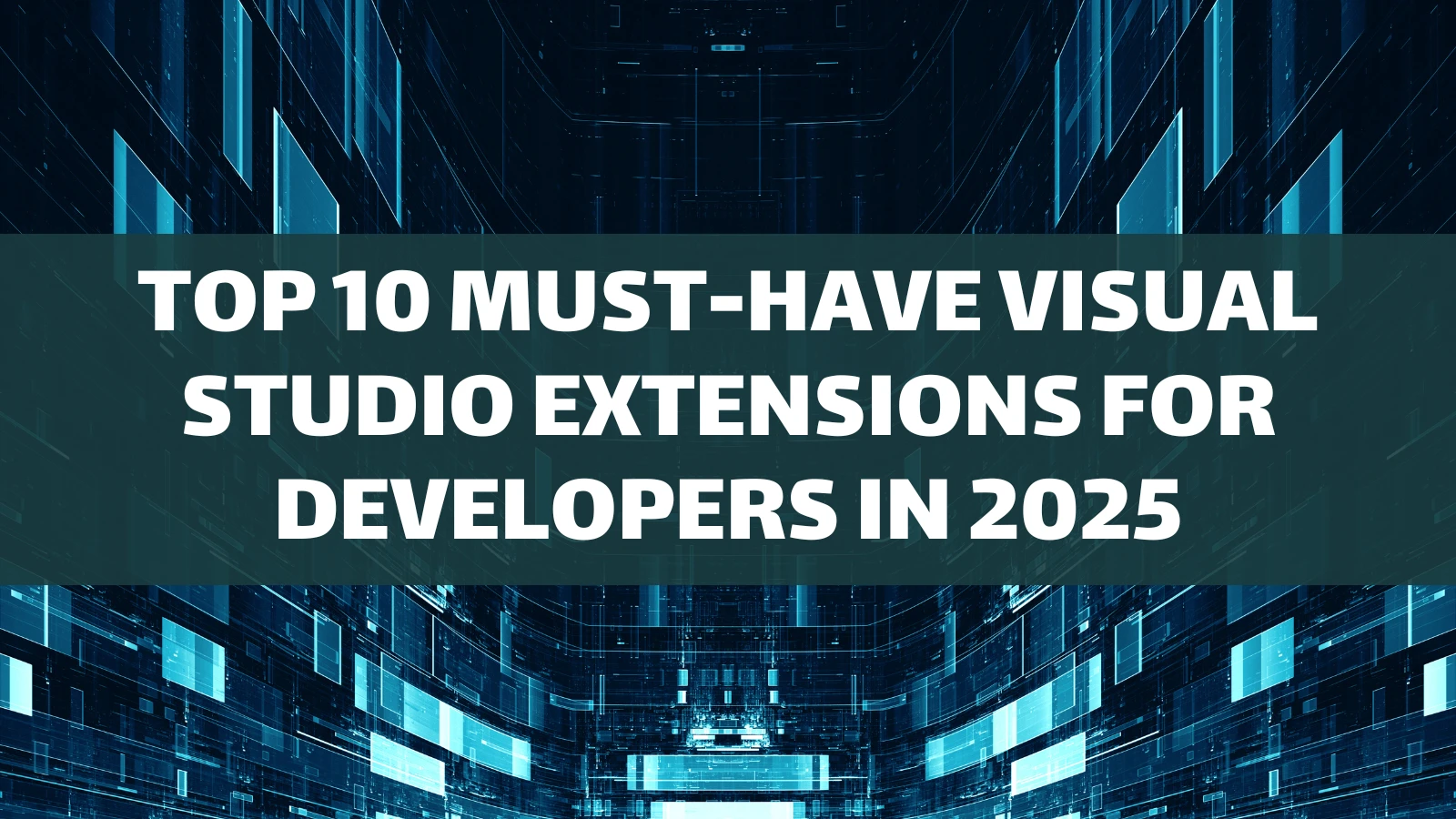
Visual Studio is Microsoft’s integrated development environment (IDE), which is used by developers to develop various programs, including mobile apps, web-based apps, websites, etc. If you’re a developer who utilizes Visual Studio, there are many extensions that can boost your creativity and productivity when working with this powerful IDE.
In this post, I’ll introduce the top 10 essential extensions in 2025 that enhance your Visual Studio kit:
1. Resharper
JetBrains’ Resharper falls into the “Code Analysis and Refactoring” category and offers the following benefits:
- Recommendations for advanced coding.
- Easy and simple code browsing.
- Tools that are specifically designed for automatic code cleanups.
Reasons to use Resharper: This extension helps with improving code quality and finding problems that might lead to the occurrence of bugs.
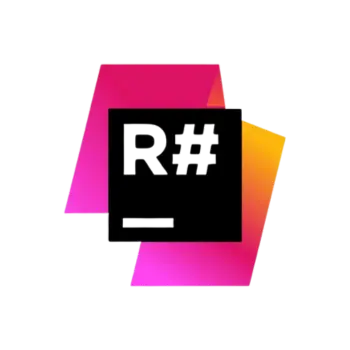
2. Visual Assist
Visual Assist is a “Productivity” extension that focuses on providing helpful suggestions to enhance the coding experience. Here are the features that Visual Assist offers:
- Solving code problems
- Smart code navigation
- Automatic code completion.
Reasons to use Visual Assist: This handy tool is specifically useful for C++ developers, as it helps enhance their workflow.

3. GitLens
GitLens is a “Source Control” extension that focuses on boosting the integrated git features of Visual Studio. It can help developers to:
- Have a better understanding of their code by using the git blame annotations.
- Easily browse repository histories.
- Compare file changes inside the editor.
Reasons to use GitLens: This extension is an optimal option for developers who are involved in team projects.

4. CodeMaid
CodeMaid can be categorized as a “Code Cleanup” extension for Visual Studio. It can help you organize your code by using the following features:
- Getting rid of the unused code.
- Code files reorganization.
- Automatic formatting.
Reasons to use CodeMaid: If you want to keep your code clean and organized, consider adding this extension to your Visual Studio kit.

5. Live Share
This extension falls into the “Collaboration” category and enables users to share their coding sessions in real-time. Here are its key features:
- Editing code with other developers at the same time.
- Sharing debugging sessions.
- Built-in chat.
Reasons to use Live Share: This extension is perfect for developers who are involved in team collaborations and pair programming.
6. NCrunch
NCrunch is a “Continuous Testing” tool that focuses on:
- Automatically perform tests as you type your code.
- Providing real-time feedback.
- Coverage highlighting.
Reasons to use NCrunch: This extension is specifically useful for test-driven development (TDD).
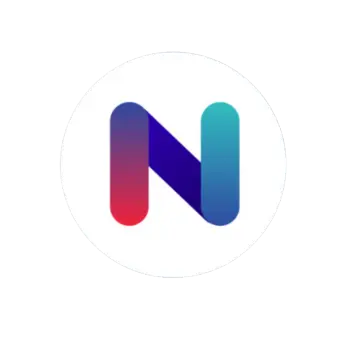
7. Prettier
Prettier is a “Code Formatting” extension that allows users to check the format and style of their code, which promotes consistency. Some of its features include:
- Support for all applications that are based on JavaScript, TypeScript, and CSS.
- Applies formatting automatically when you save.
Reasons to use Prettier: This extension helps developers to keep their code clean and easily readable.
8. OzCode
This extension focuses on “Debugging” and provides the following features:
- Helps with prediction.
- Offers advanced breakpoints.
- Offers visualized exception handling.
Reasons to use OzCode: This extension is an optimal choice for making debugging efficient and simple.
9. Productivity Power Tools
This extension falls into the “Productivity” category. It’s basically a collection of various tools that boost Visual Studio’s capabilities. Some of its features include:
- Keyboard shortcuts that are fully customizable.
- Enhanced tab management.
- Boosted search capabilities.
Reasons to use Productivity Power Tools: It’s a great collection of useful tools that enhance the Visual Studio experience.
10. SQL Server Data Tools (SSDT)
This extension is a “Database Development” tool that’s specifically great for database developers. SSDT offers the following features:
- Schema design and deployment.
- Debugging for stored procedures.
- Hassle-free database project management.
Reasons to use SSDT: This handy extension helps make database developments easier and provides simple implementation for projects.
How to Install Visual Studio Extensions
Follow these simple steps to install extensions in Visual Studio:
- Open Visual Studio and navigate to Extensions > Manage Extensions.
- Find the extension you want to install.
- Click on Download and follow the displayed instructions.
- To activate the downloaded extension, restart Visual Studio.
Conclusion
Visual Studio is a powerful IDE that’s used by many developers. Installing different extensions for this IDE can significantly boost its potentials. If you want to improve your workflow and achieve better organization, ensure to download the extensions that suit your projects.
These 10 Visual Studio extensions can positively impact your experience as a developer and save you a ton of time. If you know any other extensions that aren’t mentioned in this post, make sure to share them in the comments section.